
Yeah that’s right… I’ve decided to finally check out VRay and I have to say that so far it’s been a lot of fun to work with. I haven’t gone through all the settings yet, but I’m trying to get through working on a piece while learning the suite. I’ve decided to render a bedside lamp and glass full of flowers. Most of the work so far has gone into the lamp shade and getting everything proportioned. One thing I will say is that linear workflow (gamma corrected workflow) is a lot easier in VRay. Gone are the days of needing a gamma adjustment node on every single file texture you import.
 (http://www NULL.terrymatthes NULL.com/wp-content/uploads/2012/10/lampTest3 NULL.jpg)While rendering I noticed that meshes through Maya’s smoothed approximation method (2 or 3 on your keyboard) weren’t showing up smoothed in the actual render. I fixed this by checking the radio box “Render viewport subdivision” in the VRay global options. You should know that when you check this your render times might spike up. This is because by default VRay subdivides they smoothed preview many more times than you would actually need. You can fix this by going back into the “Render Globals” of VRay’s options and changing the displacement/subdivision group option max subdivision from 256 to down to something around 8. To light this scene I have a “rectangle light” for fill and a “spherical light” placed in the lamp shade. When I’ve progressed some more I’ll post more about the lamp shade material as well as the actual light values. Until then, cheers and good luck with all your renders :)
(http://www NULL.terrymatthes NULL.com/wp-content/uploads/2012/10/lampTest3 NULL.jpg)While rendering I noticed that meshes through Maya’s smoothed approximation method (2 or 3 on your keyboard) weren’t showing up smoothed in the actual render. I fixed this by checking the radio box “Render viewport subdivision” in the VRay global options. You should know that when you check this your render times might spike up. This is because by default VRay subdivides they smoothed preview many more times than you would actually need. You can fix this by going back into the “Render Globals” of VRay’s options and changing the displacement/subdivision group option max subdivision from 256 to down to something around 8. To light this scene I have a “rectangle light” for fill and a “spherical light” placed in the lamp shade. When I’ve progressed some more I’ll post more about the lamp shade material as well as the actual light values. Until then, cheers and good luck with all your renders :)
 (http://www
(http://www
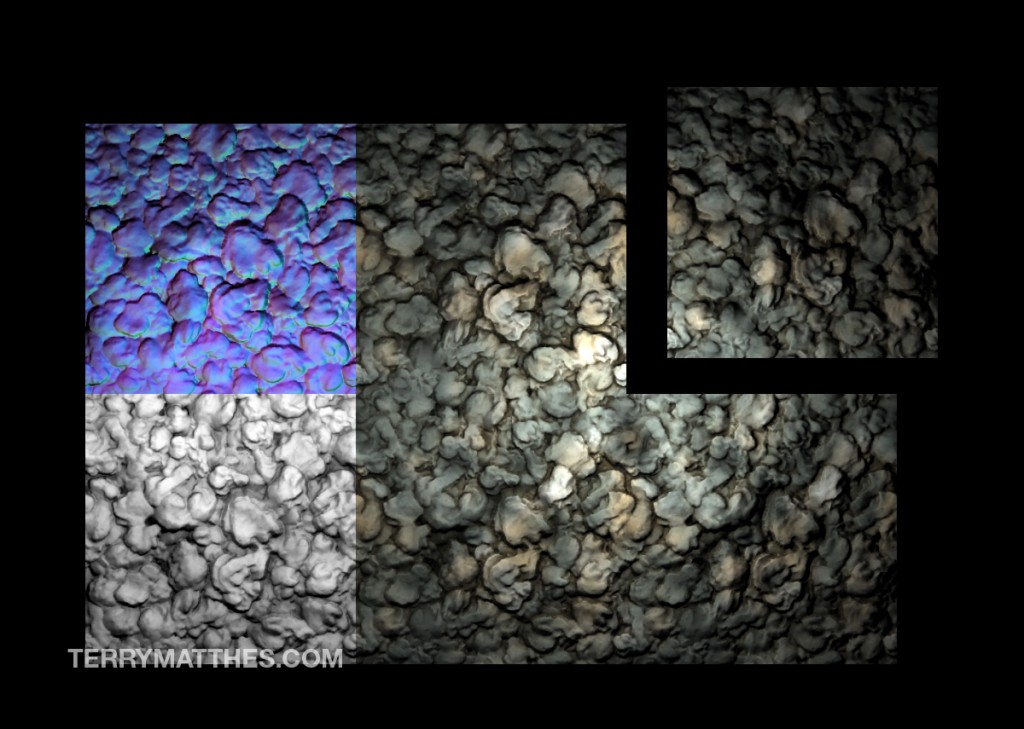 (http://www
(http://www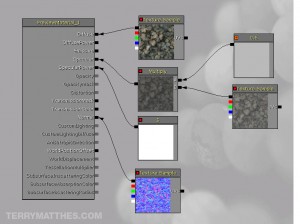 (http://www
(http://www (http://www
(http://www